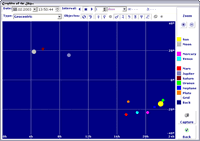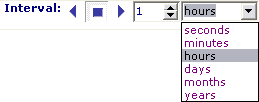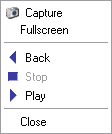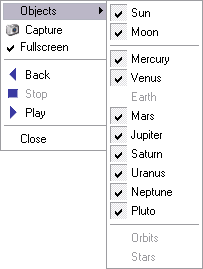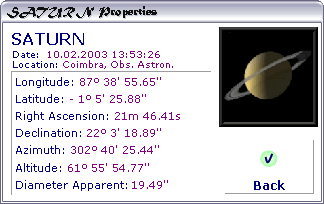|
Planetary Window
This window it's only available since the version 2.0 and it is the typical Planetary window.
There are many items in this window, and they are grouped by characteristics.
So, we have the observation window, and on the right side there are many buttons. These buttons are for close the window - Back, to capture an image and save it to the computer - Capture and also a lot of buttons to change the color of the Sun, Moon and Planets, and also de Grid and Background colors.
On the top of the window there are two rows of objects. In the first one you can find two calendars, the commands to control the simulation and also the coordinates of the mouse pointer (when available). The second one is about the objects present in the simulation.
• Parameters for the Simulation
• Type of the Graphic
There are many different types of graphics: Geocentric, Heliocentric, Plane of the Equator, North Pole and South Pole. For oblivious reason some objects cannot appear in some kind of graphics, for instance, the Earth cannot appear in a Geocentric observation...
• Full screen
But, if the graphic fill the screen, the buttons will disappear, so because of that reason, the user can use some keyboard shortcuts and the mouse right button.
Using the keyboard the user is able to:
[ESCAPE] Key - Toggle between Normal Mode / Fullscreen; [+] or [-] Keys - Change the speed of the simulation; [PAGE UP] or [PAGE DOWN] Keys - Change the type of the graphics.
With the right mouse button, the user can make the following menu appear and choose what objects he want.
• Astro's Properties
Also in this window, if the user clicks on any astro, the following window with the most common properties and coordinates will appear.
|
|
Tips |